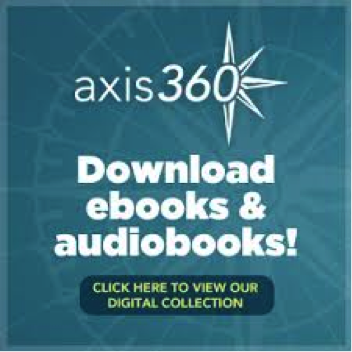| William A. McGill Library (Quincy) |
| Monday - Thursday |
| 10:00 AM - 8:00 PM |
| Friday & Saturday |
| 10:00 AM - 6:00 PM |
| Sunday |
| Closed |
| Chattahoochee & Havana Branches |
| Monday & Tuesday |
| 11:00 AM - 8:00 PM |
| Wednesday - Friday |
| 11:00 AM - 6:00 PM |
| Saturday |
| 10:00 AM - 3:00 PM |
| Sunday |
| Closed |